Intelliplan Time Reporting
Welcome to Framtiden’s guide to time reporting
Sign in to your timesheet
You will receive an email to the email-adress you have specified on your employment contract. The email contains an active link for login details to the consultant portal. The link is active for a limited time so activate your account when you have received this email. Please note that sometimes it ends up in the spamfolder.
This is how Intelliplan works
1. Once you have logged in with your user details, you will be taken to the Homepage, where the menu is displayed:
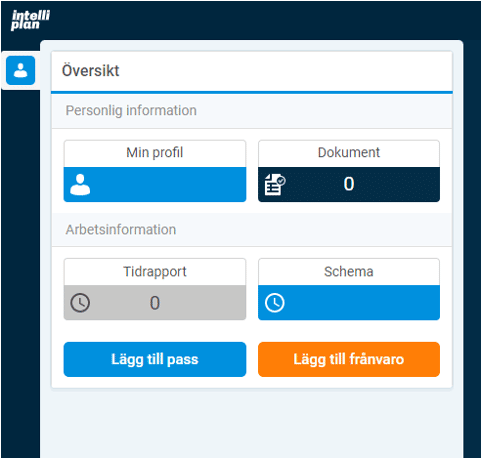
2. Click on My profile to access personal information such as adress, bank details and more. To correct information that is wrong please contact support@framtiden.com.
3. To see your work schedule in calendar view, click Schedule. Here you will see all of your working hours (the blue boxes) for the month.
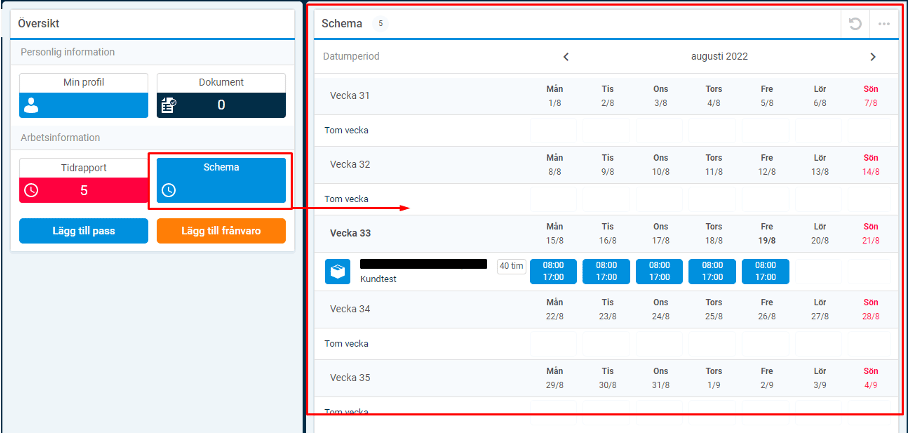
You can select which month you want on display by clicking on the arrows beside the current month. In the picture above, ”augusti 2022” is the current month and the arrows are on both sides of it.
4. On the Timesheet your work shifts are displayed in a scrolling list. At the top of the list you can choose how you want to see your work hours. The views you can choose are:
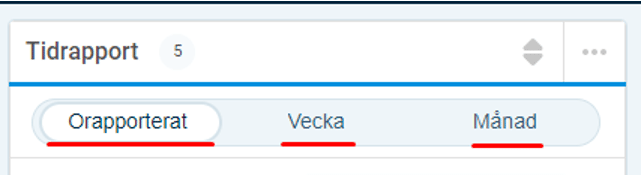
Unreported: In this view are weeks with shifts that are not reported for. If you have any shifts that are unreported the icon of Timesheet will be red. When you have reported all of your working hours until current day’s date the Timesheet will be grey instead. See the pictures below:
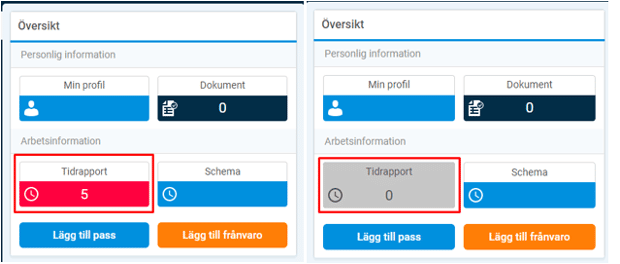
Week: Time reports per week
Month: Time reports per month
You change the view by pressing the different icons. To change from one week/month to another when you are in the list week or month click on the arrows, see the picture below:
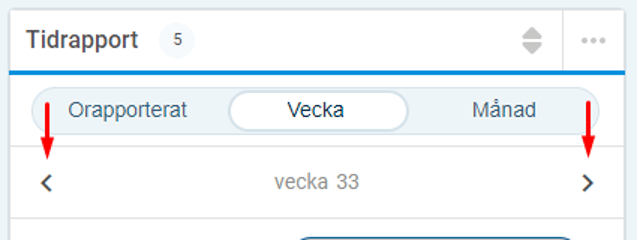
5. To log out press the icon that are located at the top right of the homepage.
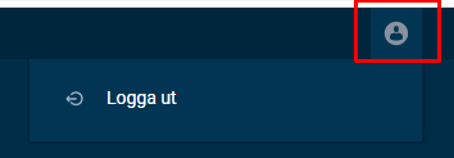
Report your worked hours:
It is important that you report your shifts every day. On the last day of the month your worked hours must be reported for all shifts you have worked and any absences registered. Please follow this deadline for your salary to be correct.
You report your shifts by entering the Timesheet, mark the date you have worked and press ”confirm”. On the dates there is one of three different icons. When you have an unreported shift the icon is red. When you have reported a shift the icon becomes blue, but you can still change the shift if you want to. To correct a reported day, press on the shift and a pop up appears on your page. By pressing unlock you can now correct the day. Do not forget to approve the time again.
When you have reported a day Framtiden AB will attest the shift as well and the icon will become grey. When the icon is grey you can no longer change the shift. To unlock the day contact support@framtiden.com . The picture below shows the different icons. The red one (when you haven’t reported your time), the blue one (when you have reported a day and can still unlock the day) and the grey one (when the shift is locked).
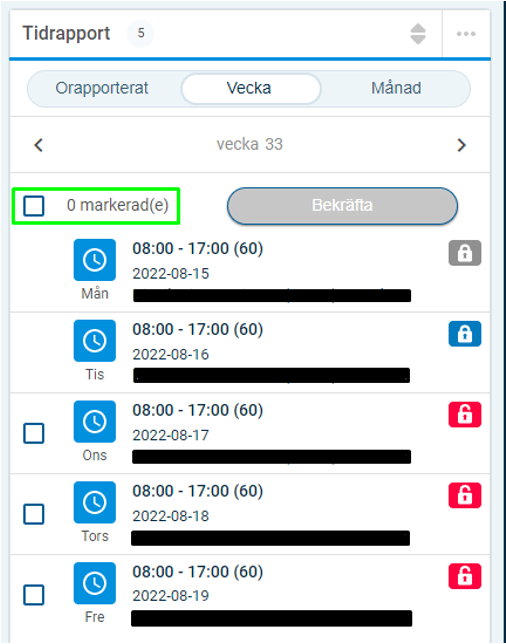
You can also mark all your shifts in your chosen view by marking the box above your shifts. This is to approve all of your shifts in one sweep. Please note that if you use this feature, you are responsible for ensuring that all days in the current month are reported by the last day of the month.
For an example: If the last day in a month is a Wednesday, all of your shifts and any absence must be reported at latest that Wednesday. See the picture below where you mark all shifts:
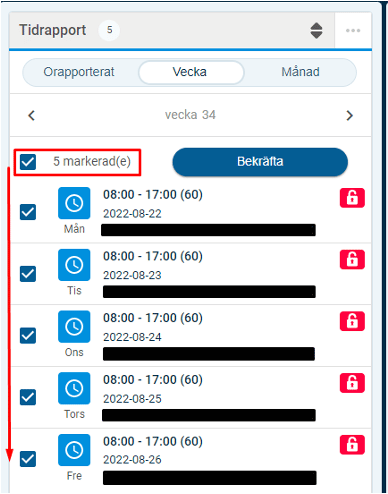
In the ”Summery”, that you find at the bottom in this view, you will see a total of how many hours are registered for the view you have selected. Here you can also see a summery of absence registered in your timesheet.
Absence
Please never delete a shift from your timesheet. As a consultant you can register absence by yourself. You do this by pressing Add absence in the Menu. Select either absence for single days or for a period.
Single days:
A calendar view will appear on your page, press the day you were absent and choose if the absence is for the entire shift or for a part of it. You can adjust the time you were absent by changing the time under Enter time. Once you have selected the time for your absence select Done. See below picture:
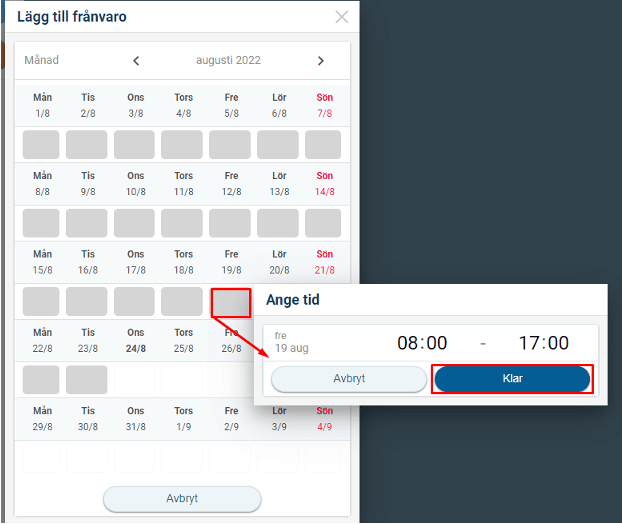
- The day you have selected will now show the colour orange. Press Next.
- Choose which kind of absence by searching for it.
- Save.
Period:
Select following: Date period, time, for which days of the week the abbsence applies for and reason for the absence (press on the box Reason for absence). See below picture:
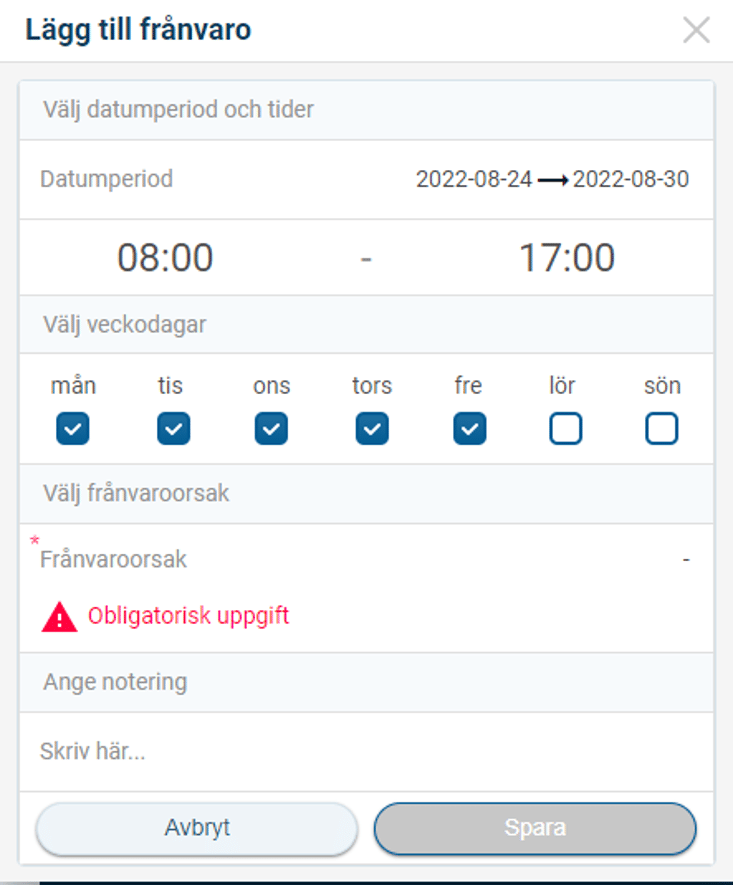
- If you are registering for parental leave, fill in which child you are on parental leave for (the child you are applying for compensation from Försäkringskassan) under Enter comment.
- Press Save.
In case of registered absence that extends over one/several weekends the absence will also be placed on Saturdays and Sundays. However, please know that no absence will be deducted for these days, only for working days. This is what the system looks like when you register absence over a period that is one or more weekends.
As a consultant you can not register vacation (paid or unpaid) youself, in these cases contact our support to have it registered in your timehseet. You email the support at: support@framtiden.com whith following information:
- What day/period your absence is for
- What kind of absence (example: paid vacation)
ATTENTION! Do not forget to inform your contactperson at the company you work for and your manager at Framtiden AB when you are absent.
Sick leave and medical certificate:
If you are sick for more than 7 calendar days in your sick period you need to send in a medical certificate in order for us to continue paying you sick pay. Framtiden makes a sick report to Försäkringskassan after calendar day 14 of your sick period. You send your medical certificate on our website (www.framtiden.com) by pressing “Logga in” and “Skicka in läkarintyg”. Enter the same email you use to log into your account with us. Enter your email twice and press “Next”. Upload your medical certificate and press “Submit”.
Parental leave:
Write as a comment which child you are on parental leave for. This is because your earned paid vacationdays are to be correct. You note tha child that you applay for compensation from Försäkringskassan.
Add shifts:
Via the Meny you can add new shifts into your schedule. You do this by clicking on Add shifts and selecting the mission that the portal suggests (see the picture below on the left), there is only one mission for you to choose from.
A pop up (see the picture above on the right) will now appear in your screen. Choose which day you wish to add a shift for. A new pop up will now show where you select between which hours the shift will include and long of a break you want the new shift to contain. Then press: Done, Next, Save. The shift has been registered in your timesheet.
N.B. Do not forget to report the new shift. This does not happen automatically.
Other information:
Receipt:
Your preliminary- and definitive payslips are published on Hogia MyPayslip on the browser. Because of this you can find your payslips via your computer and telephone.
Your preliminary payslip is published in the middle of the month and your definitive payslip 1-2 days before salary payment. The salary is paid on the 27th of each month (or the nearest previous banking day). Login details for MyPayslip will be sent to you a few days before you receive your first preliminary payslip.
Tips! Depending on the device and browser you use when logging into MyPayslip, you can save MyPayslip as a bookmark or download MyPayslip as a web app on your home screen.
Business trip:
If you are on a business trip and stay overnight in a place that is at least 50 kilometers from your home or place of business, you are entitled to allowance.
To get your trip registered in your timesheet you need to fill in a travel template (Reseräkning) and send it to our support. You must always fill in one travel template for each business trip.
Contact our support or your consultant manager at Framtiden AB to get the travel template. Instructions are in the template, please read these thoroughly before filling in the information about your business trip. When you are done send the template to support@framtiden.com.
Deadline is the 5th each month in order for you to receive the allowance on your next salary payment.
Payslip:
Your preliminary and final payslips are published on Hogia MyPayslip in the web browser. You can therefore access your payslips via both your computer and mobile phone.
Your preliminary payslip is published in the middle of the month, and your final payslip is published 1-2 days before the payroll is processed. The salary is paid out on the 27th of each month (or the closest preceding business day).
Login details for MyPayslip will be sent to you a few days before you receive your first preliminary payslip.
Tip! Depending on the device and browser you are using when logging into MyPayslip, you can save MyPayslip as a bookmark or download MyPayslip as a web app on your home screen.
Health care allowance:
Contact your manager at Framtiden if you have any questions regarding your health care allowance.
If you have any questions please contact your manager at Framtiden or our support support@framtiden.com.
Welcome to Framtiden AB!